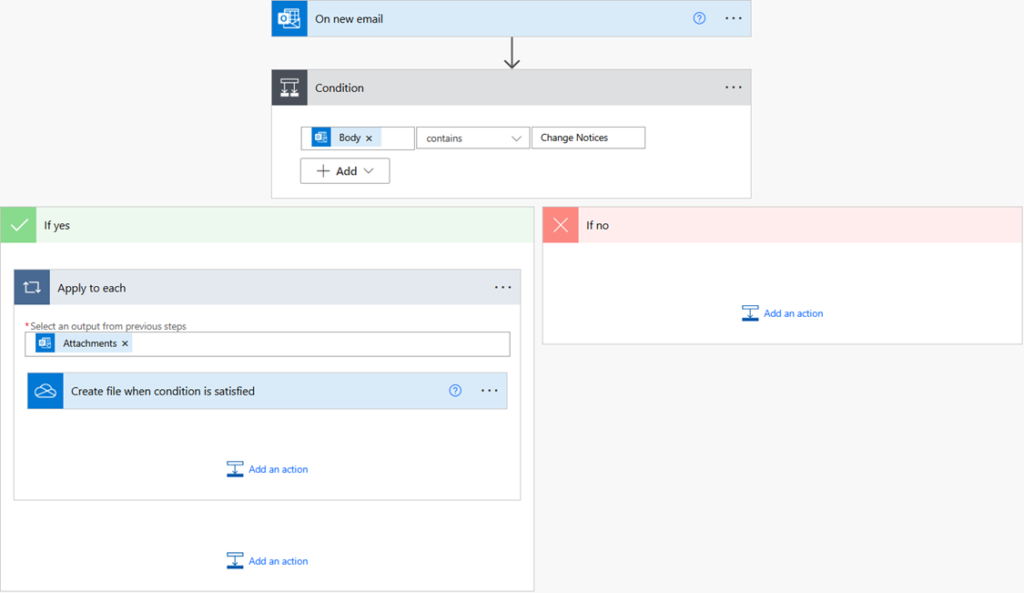Power Automate flows consist of several key components that work together to automate tasks and processes. This includes triggers and actions.
Triggers
A trigger is an event that initiates a flow in Power Automate. Every flow requires a trigger to start its process based on specific events or conditions. There are three main types of triggers:
- Automated Triggers: These are activated by specific events, such as receiving an email or updating a SharePoint list.
- Scheduled Triggers: These run flows at specified times or intervals, like sending a daily or weekly report.
- Manual Triggers: These require a user to manually start the flow, often through a button click in the Power Automate mobile app or web portal. They are useful for tasks that need to be performed on-demand.
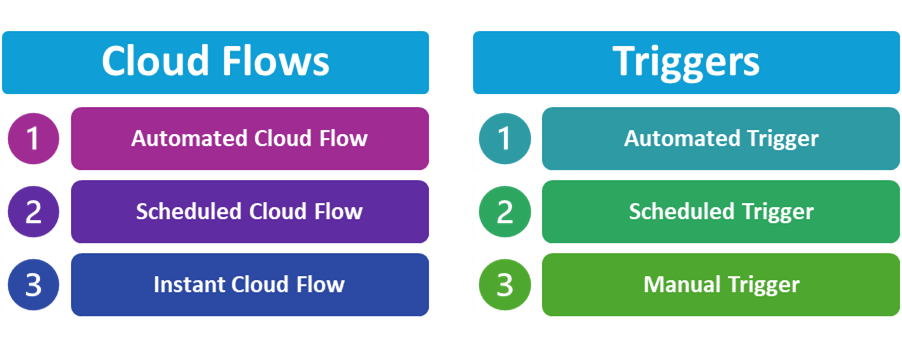
The following image shows some of the triggers for the SharePoint connector.

Actions
An action is a task that a flow performs after it is triggered. It defines the tasks that need to be completed. Examples of actions include sending an email, creating a file, updating a database, or posting a message in Microsoft Teams.
Every workflow requires at least one action, but usually, there are multiple actions. Actions can be in a serial relationship, or they can be loops or conditional branches. The output of a previous action can serve as the input for a subsequent action.
On the workflow design page, actions can be added or moved by dragging and dropping. In most cases, workflow editing can be done without code, although a small amount of code may be needed for slightly more complex logic judgments.
The diagram below is a typical workflow, which includes ‘Apply to each’ (loop) and ‘Condition’ (branch) actions.